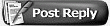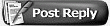Creating a Custom Logo/Object brush with Placement & Hue Jitter.

You're goint to use the Brush too, & the brush dialogue box

Open up photoshop and make a new image, I made ming 400x400 so that I could sclae the brush up for high resolution stuff, you guys probablly won't need more thna 50-60 pixels in size.

Make a greyscale picture

Select "Edit" then Select "Define Brush Pattern" now your object is a brush, but it's a pretty dull brush.

Open up the Brush dialogue, if you can't see it where I show click "Window" and select "Brushes"

Select the Maple Leave Brush
IF YOU DO NOT HAVE THIS BRUSH, TRY LOADING THE DEFAUL SPECIAL EFFECTS BRUSHES. you do this by clicking the black arrow in the grey circle in the upper right corner of the Brushes Dialogue.

Here's where it gets a bit complex. Make sure you have the Mapleleaf brush selected, then click "Brush Tip Shapes" and scroll down to the brush you defined above (when you clicked "edit" then "define brush pattern"). You'll see the brush change in the thumbnail at the bottom, if it looks to dark or cluttered you can lightened it and spread out the jittered shapes but increasing the spacing my moving the slider.
YOU'RE NOT FINISHED YET! Finish by clicking on the drop down menu icon (that black triangle in the grey circle). Then select "New Brush Preset". Bingo your brush is saved. Pick a color and go hog wild.