|
|||||||
| Coffee Lounge Talk amongst other community members. |
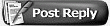 |
|
|
LinkBack | Topic Tools | Rate Topic |
|
|||
|
Scratchlive 1.5 released.
Honestly if your reasons for not wanting scratchlive are funds, or not trusting a laptop, or you just like the sound of vinyl that thats cool I respect that but for all the haters out there check this update out.
Scratch LIVE version 1.5 Scratch LIVE version 1.5 has looping, sampling from vinyl, a horizontal waveform option, tool tips in multiple languages, instant doubles, support for new Intel based Macs, faster load times, and much more. - New features in version 1.5 - Looping You can save up to 9 loops per track. To set a loop, set the in-point and the out-point. To enable or disable a loop, click the loop button. To force the playhead to jump to the start of the loop when you turn it on, hold down the ctrl key and click the loop button. To adjust the in-point of the loop, click the in button. Use the arrow keys - left arrow to move the in-point towards the start of the track, right arrow to move the in-point towards the end of the track. Hold down the shift key while pressing the arrow key to make coarse adjustments. Click the in button again to save the in-point. The same applies to adjusting the out-point. You can also use the control vinyl (or CD) to adjust the in- and out-point. Click the 'in' button, and then move the control vinyl. Moving the vinyl will adjust the in-point. Once you are happy with the new in-point, click the 'in' button to save, and release the control vinyl. The control vinyl will go back to controlling playback once the record is back up to speed. There are 9 available loop slots per track. If a loop is set in a given slot, the background (behind the loop number) will be green. Press the x button to clear the loop slot, or click on the loop number to lock the loop and prevent any further changes. Looping applies to REL and INT modes. keyboard shortcuts Left - - - - Action - - - - - - Right O - - - - - set/adjust in - - - L P - - - - - set/adjust out - - - ; [ - - - - - loop on/off - - - - ' ctrl [ - - - loop with jump - ctrl ' arrow keys - adjust in/out-point shift arrow keys - coarse adjust in/out-point Sampling from vinyl If you click on the triangle next to the mic record button, you'll see that you can now select inputs 1 and 2. Select one of these, and you'll see a input level adjustment knob appear to the right of the level indicators. This boosts or attenuates the input signal up to 12dB. The recordings are in the same format and saved to the same place as mic recordings. On a PC this is in ...my documents\my music\scratchlive\recording. On a Mac this is ...music\scratchlive\recording. The file is saved as a 44.1Khz 16bit stereo AIFF file. The input select in the set up screen (line or phone) determines whether or not the phono pre amp is used. Tip: remember that ctrl - n turns recording on and off, and that you can load a recording without saving it using shift arrow. Drop the needle into a loud part of the track, and record a few seconds, and then shift - arrow to load it on to the virtual deck. This way you can double check your levels. If the virtual deck is set to INT mode, and is unloaded, the input record level is sent to the Virtual Deck's higher resolution stereo meters. Eg, if you're recording from input 2, set the right Virtual Deck to INT and eject the track if there is one loaded, and the Virtual Deck's meters will show the signal coming into input 2. New "play from" options Version 1.5 has two new "play from" options. As well as "play from start" you can now "play from first cue point". If the track you are loading has a cue point set, the playhead will jump to the first cue point. The "Instant doubles" option allows you to quickly match the playhead position of two tracks. With this option set, when you load a track on one Virtual Deck that is already loaded on the other virtual deck (note that it must be the same file), the playhead will jump to the position of the track that was loaded first. The "play from" options apply from the top to bottom as they appear in the setup screen, therefore if all three options are selected, Instant doubles will apply first, play from first cue point second, and play from start third. All three "play from" options apply to REL and INT modes. Tool tips in multiple languages The tool tips have been translated into other languages. To access another language, change your operating system to that language. The tool tips are available in the following languages in 1.5 - Spanish - German - Japanese - French - Norwegian To turn the tool tips on, click the ? button the the right of the Scratch LIVE logo. Horizontal waveforms option and Audio cache size Click on the "Horizontal waveforms" option on the set up screen. We have also added another level of zoom to the main waveform view. The horizontal waveforms will expand to fill the available space. There is also a new Audio cache size, which controls how much audio is loaded into memory. Increasing the audio cache size will place extra load on your computer, but will give you wider horizontal waveforms. New crate format The crates have been changed to a new format which is faster and more reliable. The new crate files are called *.crate and are located in the ScratchLIVE/Crates folder. More new features - There is a new "Date added" column in the library. This stores the time and date the track is added to your library. The date stamp is stored in the database. If you remove a track, and add it again, you'll get a new date stamp. - Added a little more lead in time for control CDs to catch the beginning of the track more reliably. - Changed deletion of music library songs and crates to now require Ctrl or Apple key and Delete key. - If you are in autoplay mode ("auto" button lit), the next track will always play from the start, regardless of the state of the "play from start" option in the setup screen. - the option in the setup screen that was labeled "allow file deletion" is now labeled "protect library" as this more accurately describes what the feature does - prevents changes to the library, including file tags, renaming crates, deleting files etc. - We've changed exiting emergency internal mode, which is when Scratch LIVE switches to internal mode when you reach the end of the control vinyl or CD. Now if you pick up the needle and place it in the 1st minute, it switches back to the mode you were in before emergency internal kicked in. If you put it in the 2nd - 5th minute, it switches to REL. - When you press a jump to cue point button while you are not playing, it plays forward for as long as you hold down the cue point button, and jumps back to the cue point when you release the mouse button. This also applies to the temp cue point. - Changed the way cue points are added so you can choose which slot you want to add a new cue point in, and you can remove a cue point without all the ones after it changing number. So if you were happy with cue point 5, but not with cue point 3, now you can delete cue point 3 and leave 5 where it is. Note that if you don't care what order they are in, you can still use the ctrl - , and ctrl - . shortcuts. If you prefer to have your cue points sorted chronologically, go to the setup screen and select the "sort cues chronologically" option. Note that if you add or change cue points in a file with 1.5, and switch back to 1.4, all the cue points in that file will be lost. - Added option to "lock playing deck" to the setup screen. If the kiddie lock is on, you'll have to stop the deck before you can change song. This will help to prevent ye ol' load-track-to-wrong-side problem. - The temp cue point is shown in the waveform. It appears as a white marker, but only if you move it from its default position (which is at the beginning of the track). Still more new features M3u playlist can now be imported (via the import panel or by dragging them into Scratch LIVE from Finder / Explorer), support for numeric keypads, added vinyl select to relative mode, added year to search options, added mono or stereo output to the setup screen, Scratch LIVE now remembers what mode each Virtual Deck was in when you last quit the program, added vinyl select within the prepare crate, added flashing the prepare button if you use the keyboard shortcut (ctrl-P) while the prepare panel is closed, undo now puts a track back in the prepare panel. - Bug Fixes - We've done a lot of work to eliminate USB drop outs, and have improved the handling of bad MP3s. If you have MP3s that played fine in 1.3 or 1.4, but cause problems with 1.5, please let us know!!! We will be doing a lot more work on this in future versions and we intend to completely remove the problem of bad MP3s causing trouble. There are loads of internal bug fixes to improve stability. If you do have any problems, try to isolate it to a specific file, but most importantly, let us know about it. Changed the behavior of undo when you load a file that couldn't be found - it now takes you back to the last track you were playing, instead of the one before it. Click and hold in the scroll bar will scroll through the library (it will accelerate in a future version) Fixed browse filter so that if you close the browse window, what ever genre/artist/album you had selected is cleared (or set back to 'all') Added caching of audio around cue points to remove delay when jumping to cue points. Fixed sorting of # column. Changed text area input to not accept non-printable key characters Fixed bug that could cause video files to be corrupted by Scratch LIVE. - Miscellaneous - - Changed the color of the scroll bars to make it easier to see, especially when you have a large library. - Moved the fine pitch slider to be closer to the main pitch slider. - Made the playback speed buttons smaller. - Changed set temp cue point keyboard shortcuts to ctrl-i/k - Changed minute marks on overviews to be slightly brighter |






